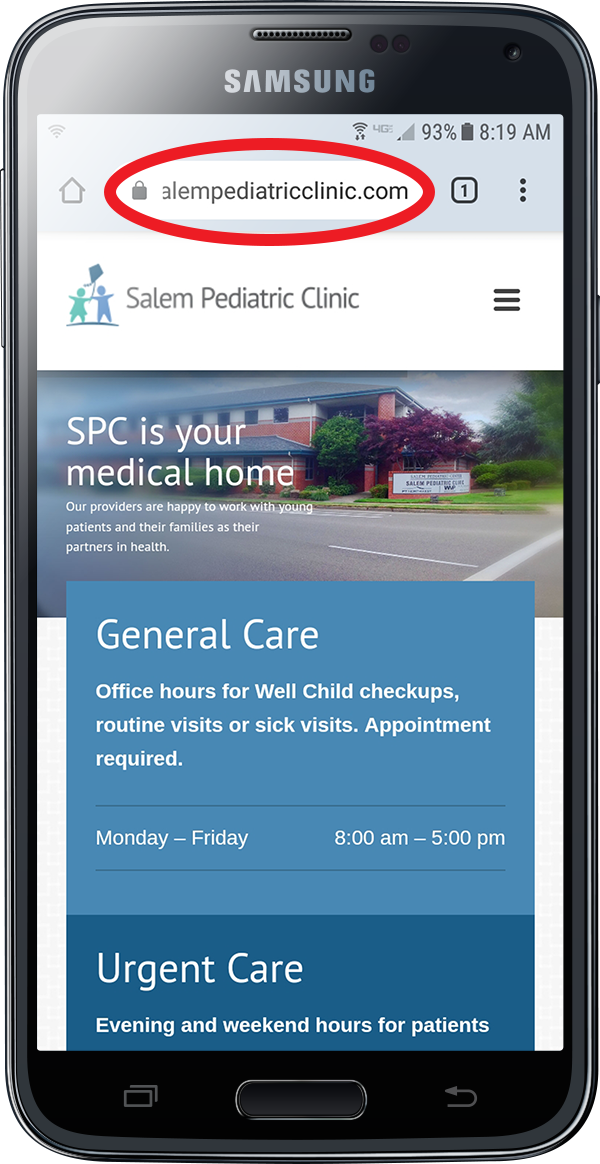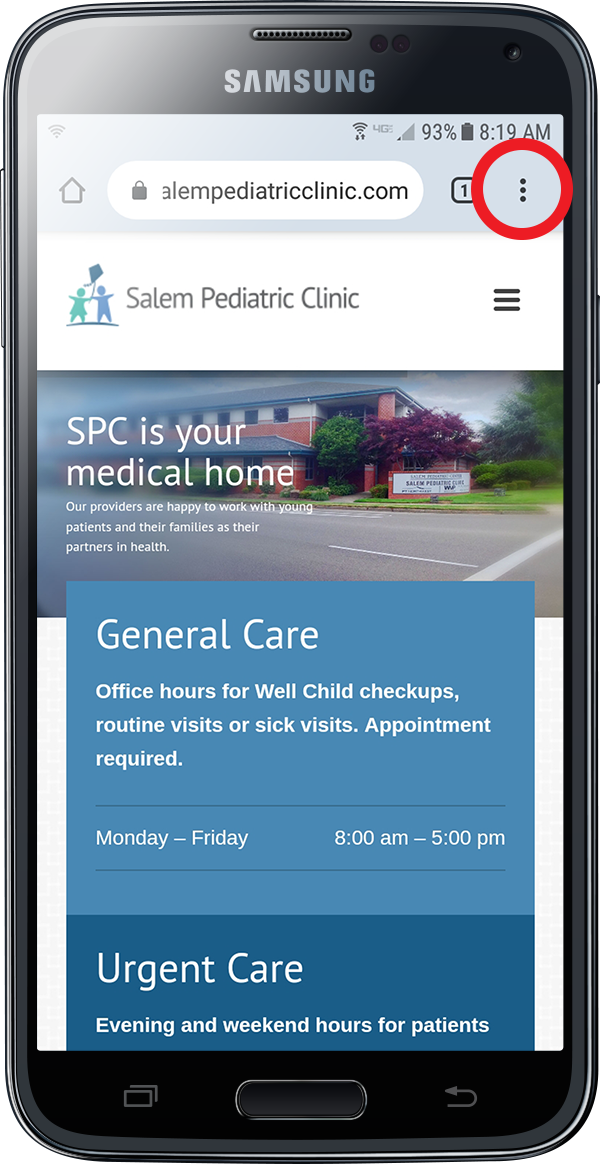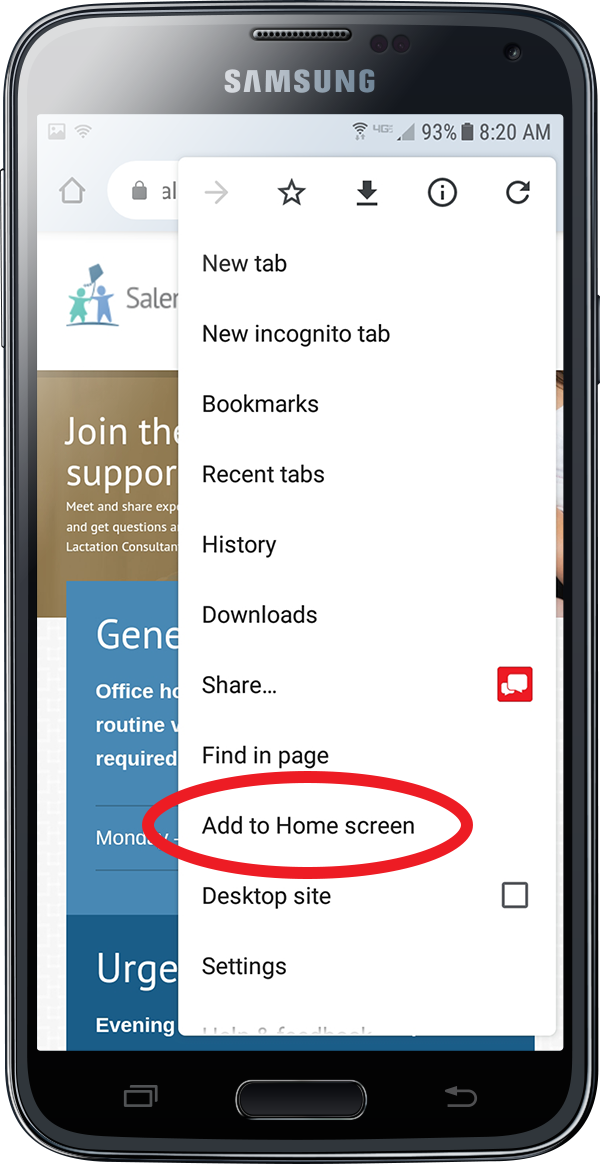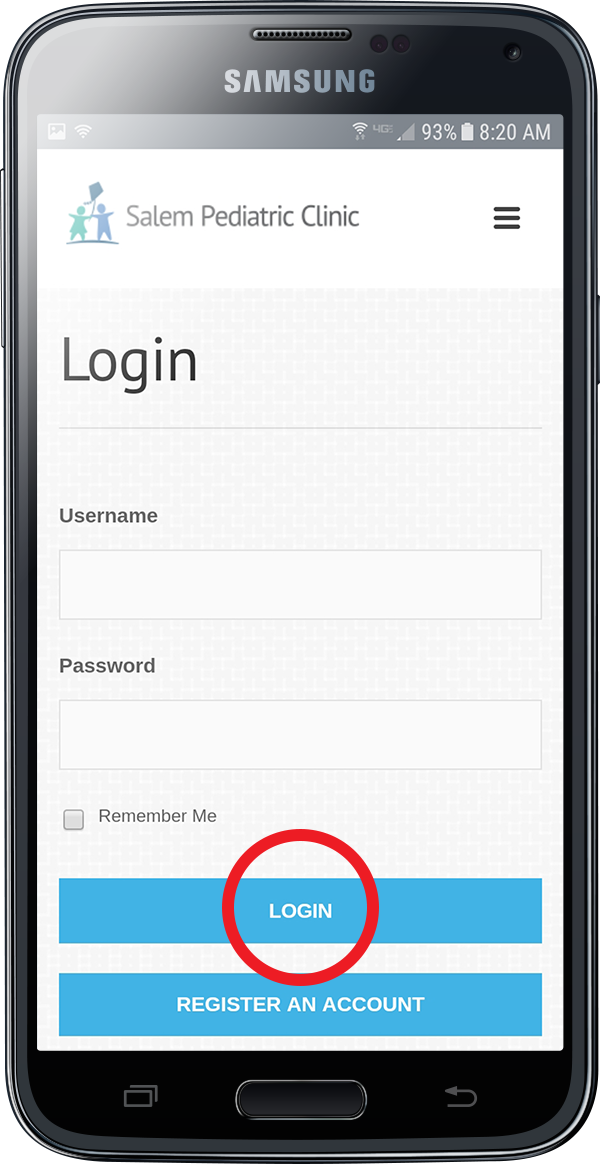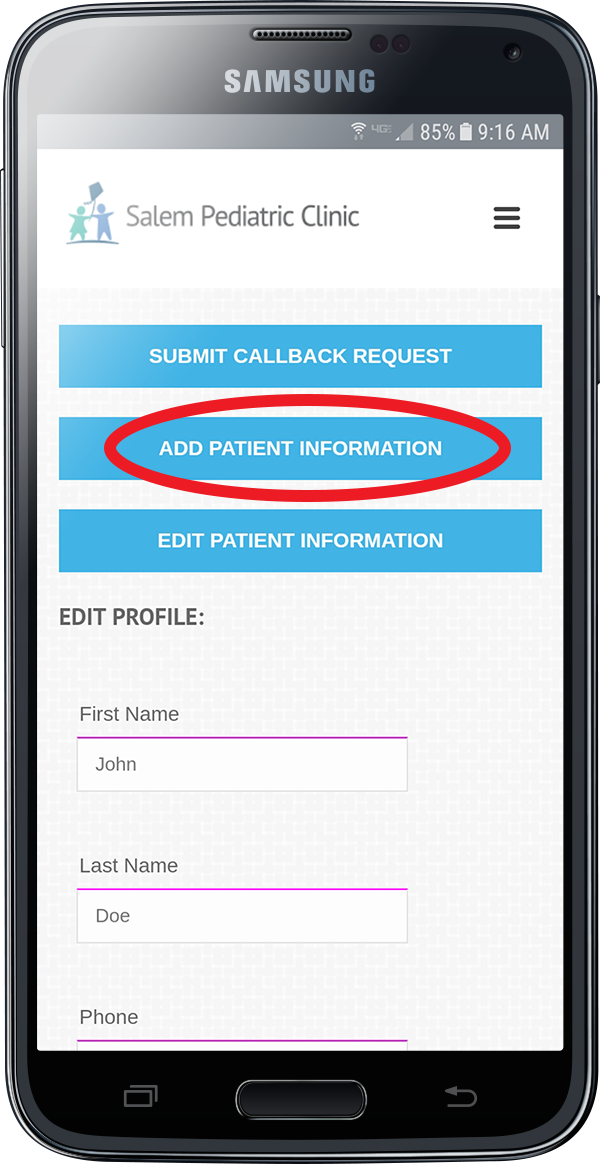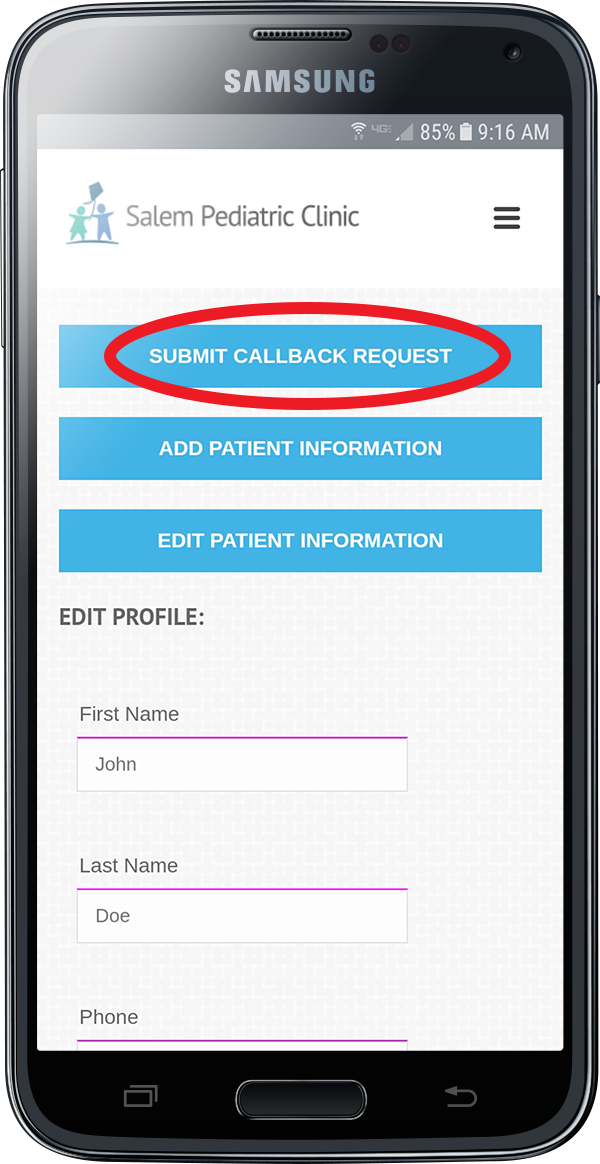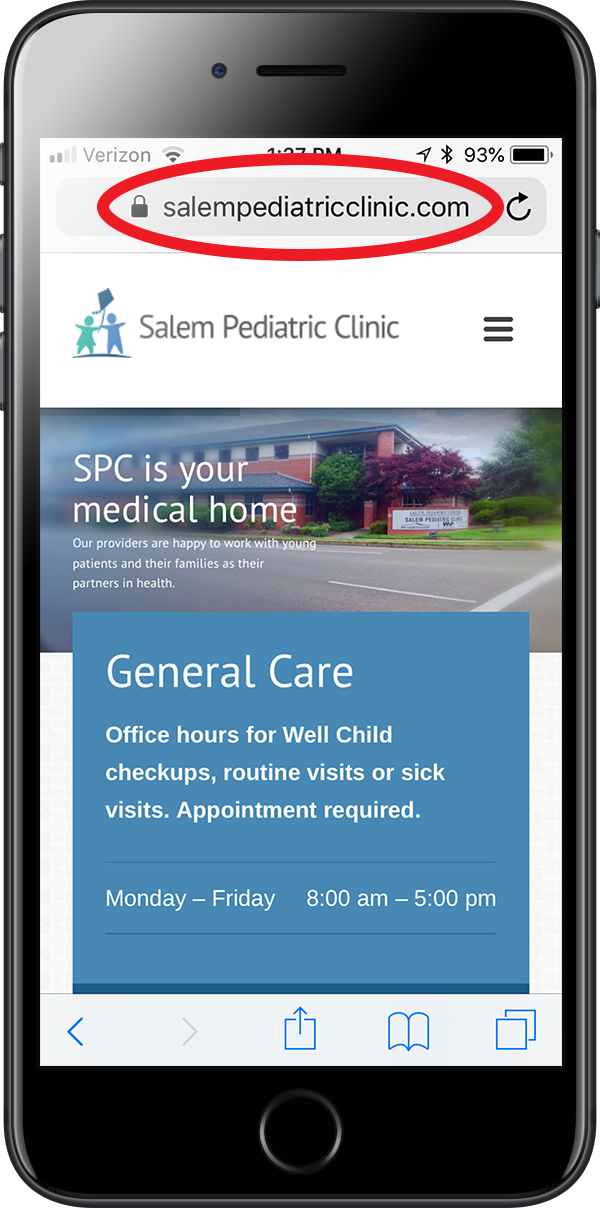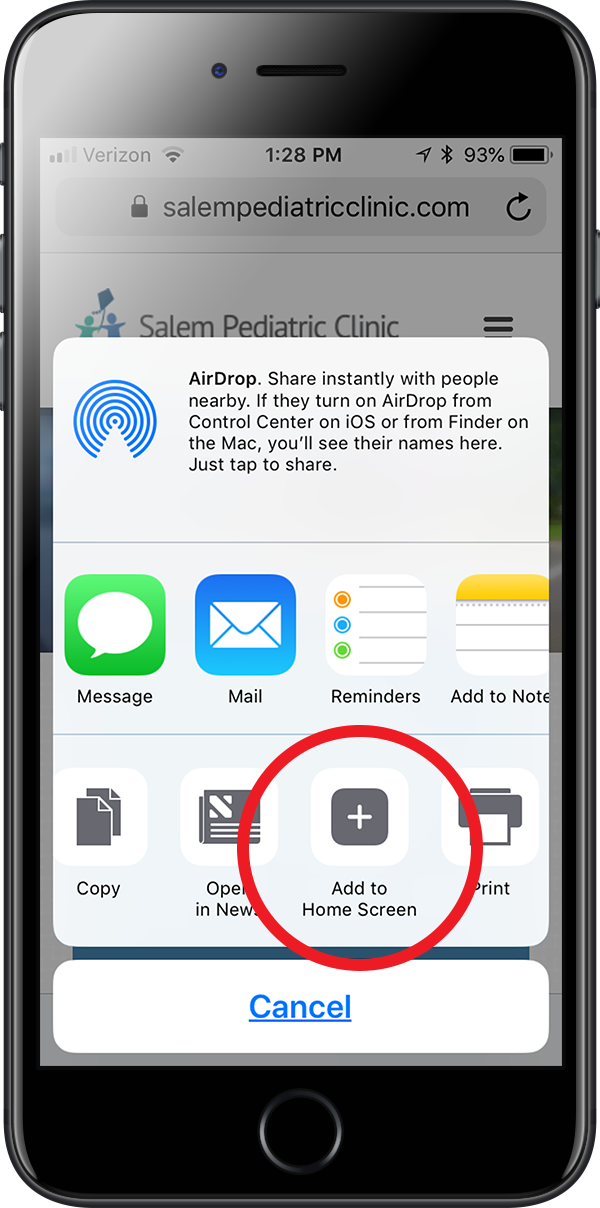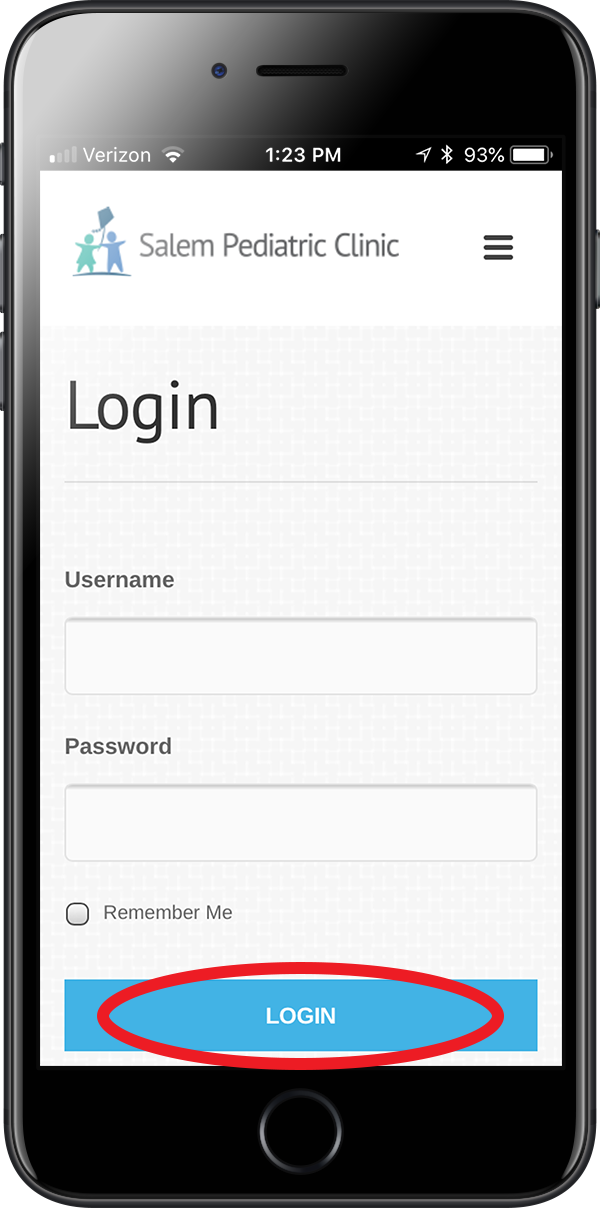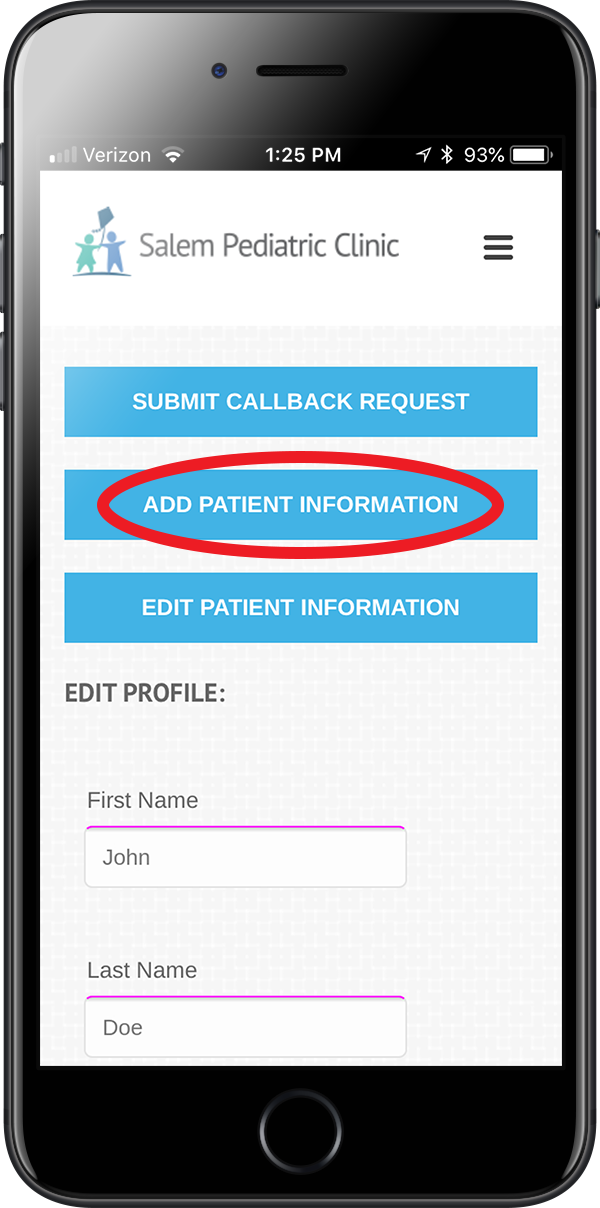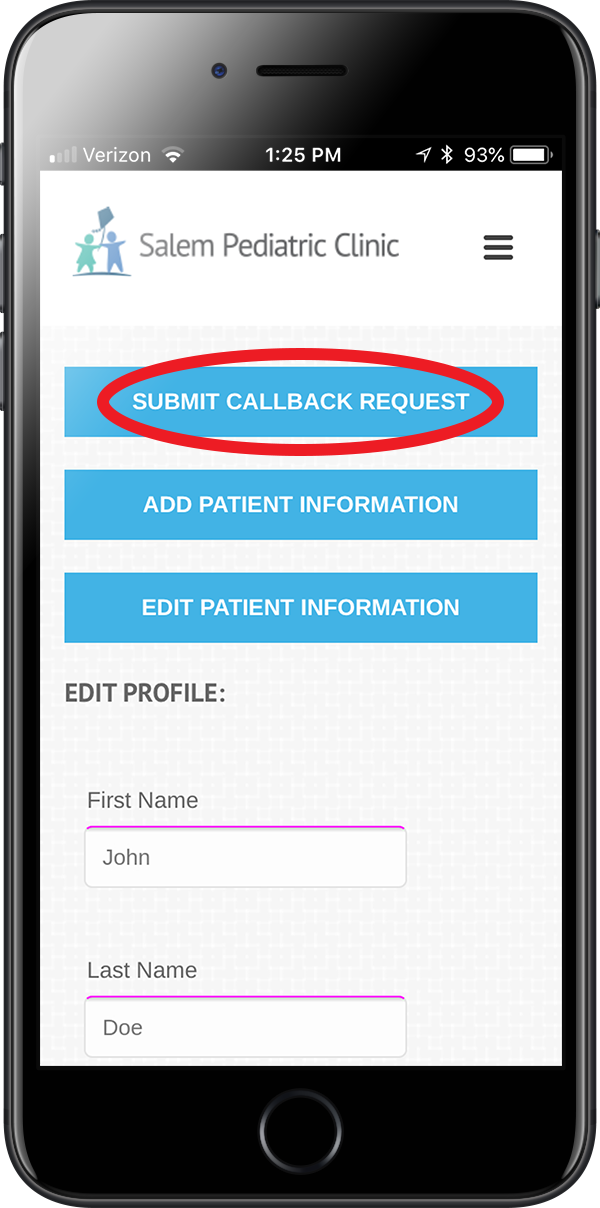STREAMLINE YOUR CALLBACK REQUESTS WITH OUR WEB APP!
Salem Pediatric Clinic now offers a Web App version of our website for your mobile device or tablet. This Web App will allow you to store and manage basic patient information that will allow you to quickly and easily access our callback request system.
WHAT IS A WEB APP?
A Web App looks and behaves like a website, but it is stored on your device and allows access to advanced features right from your home screen. Once you have created an account in the Web App you will be able to request a callback, for any of the children on your account, with the touch of a button.
HOW DO I INSTALL THE WEB APP?
Installation will take place within a web browser on your device (not in the Android Google Play store or the iOS App Store). To install this Web App on your Android or iOS mobile device or tablet, follow the steps below.
Please note that this Web App can only be installed using Chrome or Firefox on Android, or Safari on iOS.